PowerShell Solution: Use Send-MgUserMail in Azure Automation
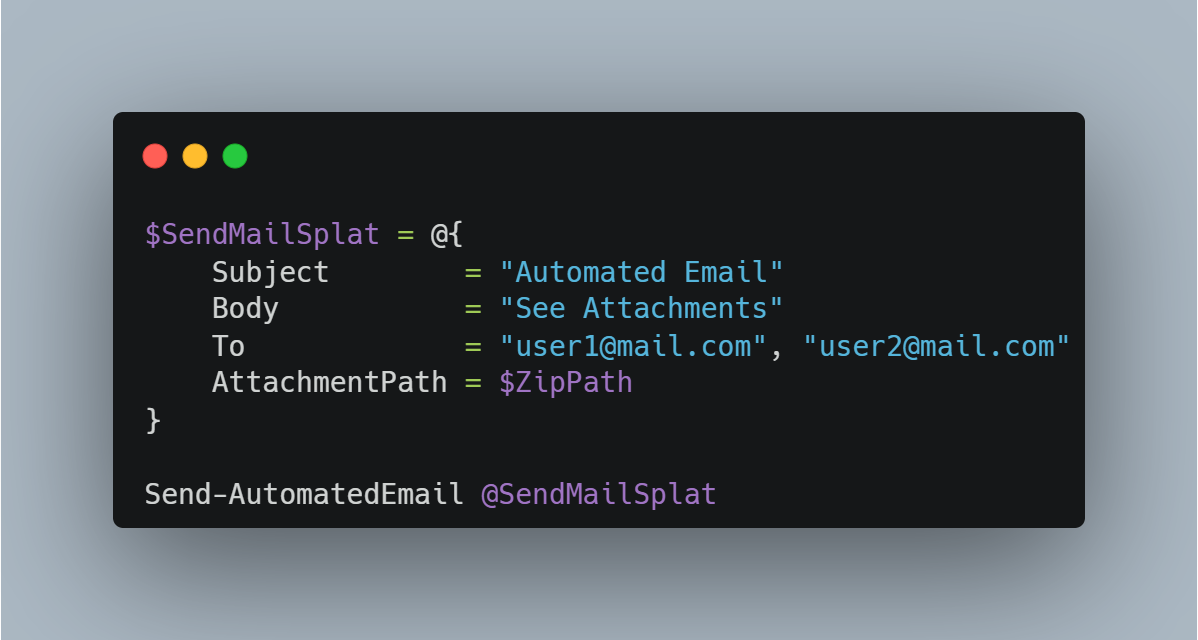
Send-MgUserMail
The following solution example is covering how to set-up and use the Send-MgUserMail cmdlet in Azure Automation to send an email with a subject, message body and an attached zip file.
Pre-Requirements
- M365 licensed
noreplyaddress as a shared mailbox - Azure Automation account with the modules
Microsoft.Graph.Users.ActionsandMicrosoft.Graph.Authenticationinstalled - App Registration with
Send.Mailapplication API permission exposed
Authentication & Access
This solution will use an Client Secret and a encrypted automation variable.
The alternative to using an Client Secret would be to use a certificate and I would recommend doing so since it’s a more secure solution in general.
Using a Client Secret is fine if you have good control over who has access to your App Registration and your automation account.
This step-by-step guide will set up the app registration and the secret, and finally add the secret to the automation accounts shared resources as a variable.
NOTE
If you’re looking to be more fine-grained in your access delegation, and want to skip the whole secret management aspect, be sure to look into Managed Identities, specifically User-Assigned. Thanks Dennis!
- In the Azure Portal ->
App registrations New Registration-> Name the app to something descriptive like Runbook name or similarRegisterAPI permissions->Add permissions->Microsoft Graph->Application permission- Search for
Mail.Send, check it,Add permissions,Grant admin consent for ORG - Navigate to
Certificates & Secrets->Client secrets->new client secret - Fill in
descriptionandExpiresafter your needs - Navigate to your automation account in Azure ->
Variables->Add variable-> Copy-paste your secret into this variable, selectEncrypted,Create
The authentication will be done in the azure automation runbook, and finally the code will look similar to this:
# Connects to graph as your new app using encrypted secret
# Look in your App Registration -> Application (client) ID
$ClientId = "o2jvskg2-[notreal]-1246-820s-2621786s35e5"
# Look in Azure -> Microsoft Entra ID -> Overview -> Tenant ID
$TenantId = "626226122-[notreal]-62ww-5053-56e32ss89sa5"
# Variable Name from step 8 (Authentication)
$ClientSecretCredential = (Get-AutomationVariable -Name 'From Step 8')
$Body = @{
Grant_Type = "client_credentials"
Scope = "https://graph.microsoft.com/.default"
Client_Id = $ClientId
Client_Secret = $ClientSecretCredential
}
$RestMethodParams = @{
Uri = "https://login.microsoftonline.com/$TenantId/oauth2/v2.0/token"
Method = "POST"
Body = $Body
}
$Connection = Invoke-RestMethod @RestMethodParams
$Token = $Connection.access_token
Connect-MgGraph -AccessToken $TokenNote that Get-AutomationVariable is a cmdlet which is only available for the az automation sandbox environment. It’s also the only way of getting the encrypted variable.
Get-AutomationVariable is an internal cmdlet from the module Orchestrator.AssetManagement.Cmdlets which is a part of Azure Automation, so running this outside of a runbook will fail.
Sending the mail
Now that we have authentication and access out of the way, we can start developing a function that we will use in the runbook to send an email. My example below has a requirement of an attachment. I’m using this for gathering data, compressing it and attaching the .zip file in the mail function.
Customize the function to your specific needs.
function Send-AutomatedEmail {
param(
[Parameter (Mandatory = $false)]
[string]$From,
[Parameter (Mandatory = $true)]
[string]$Subject,
[Parameter (Mandatory = $true)]
$To,
[Parameter (Mandatory = $true)]
[string]$Body,
[Parameter (Mandatory = $true)]
[string]$AttachmentPath
)
if ([string]::IsNullOrEmpty( $From )) {
$From = "noreply@contoso.com"
}
# I'm defining the parameters in a hashtable
$ParamTable = @{
Subject = $Subject
From = $From
To = $To
Type = "html"
Body = $body
}
# ArrayList instead of adding to an array with += for increased performance
$ToRecipients = [System.Collections.ArrayList]::new()
$ParamTable.To | ForEach-Object {
[void]$ToRecipients.Add(@{
emailAddress = @{
address = $_
}
})
}
try {
$MessageAttachment = [Convert]::ToBase64String([IO.File]::ReadAllBytes($AttachmentPath))
$MessageAttachmentName = $AttachmentPath.Split("\") | Select-Object -Last 1
}
catch {
Write-Error $Error[0] -ErrorAction Stop
}
$params = @{
Message = @{
Subject = $ParamTable.Subject
Body = @{
ContentType = $ParamTable.Type
Content = $ParamTable.Body
}
ToRecipients = $ToRecipients
Attachments = @(
@{
"@odata.type" = "#microsoft.graph.fileAttachment"
Name = $MessageAttachmentName
ContentBytes = $MessageAttachment
}
)
}
SaveToSentItems = "false"
}
try {
Send-MgUserMail -UserId $ParamTable.From -BodyParameter $params -ErrorAction Stop
Write-Output "Email sent to:"
$ParamTable.To
}
catch {
Write-Error $Error[0]
}
}Finally, we construct a new splatting table and send the email. A note, for this to run authentication must have happened earlier in the runbook.
# Generate some data and compress it
$Date = Get-Date -Format yyyy-MM-dd
$CSVPath = "$env:temp\$($Date)-BigReport.csv"
$ZIPPath = "$env:temp\$($Date)-BigReport.zip"
$BigReport | Sort-Object | Export-Csv -Path $CSVPath -NoTypeInformation -Encoding UTF8
Compress-Archive -Path $CSVPath -DestinationPath $ZipPath
# Build the email parameters
$SendMailSplat = @{
Subject = "Automated Email via MGGraph"
Body = "This is an automated email sent from Azure Automation using MGGraph."
To = "user1@mail.com", "user2@mail.com","user3@mail.com"
AttachmentPath = $ZIPPath
}
# Send the email
Send-AutomatedEmail @SendMailSplatAnd that’s all there is to it! Congrats on sending an email using the Microsoft Graph.
Key Takeaways
While building this solution, I noticed that there’s a lack of content and documentation on some things, one of those things are how to send an email to more than one recipient. If your migration from Send-MailMessage, it isn’t so straightforward, since Send-MgUserMail is based on either JSON or MIME format.
Meaning in a nutshell we can’t just pass an array of email accounts and call it a day, instead we need to build an object that looks like something along the lines of: Message -> ToRecipients -> emailAddress -> adress : adress.company.com
Alternative 1 (fast)
$ToRecipients = [System.Collections.ArrayList]::new()
$ParamTable.To | ForEach-Object {
[void]$ToRecipients.Add(@{
emailAddress = @{
address = $_
}
})
}Alternative 2 (slow)
$ToRecipients = @()
$ParamTable.To | ForEach-Object { $ToRecipients += @{
emailAddress = @{
address = $_
}
}
}Use whatever fits your needs best.
Hope this was valuable to someone wanting to move away from Send-MailMessage to Send-MgUserMail!